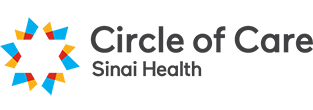On this page, you will be able to learn more about how to order supplies using the PSW mobile app, EZ Exalt.
1. Open the App
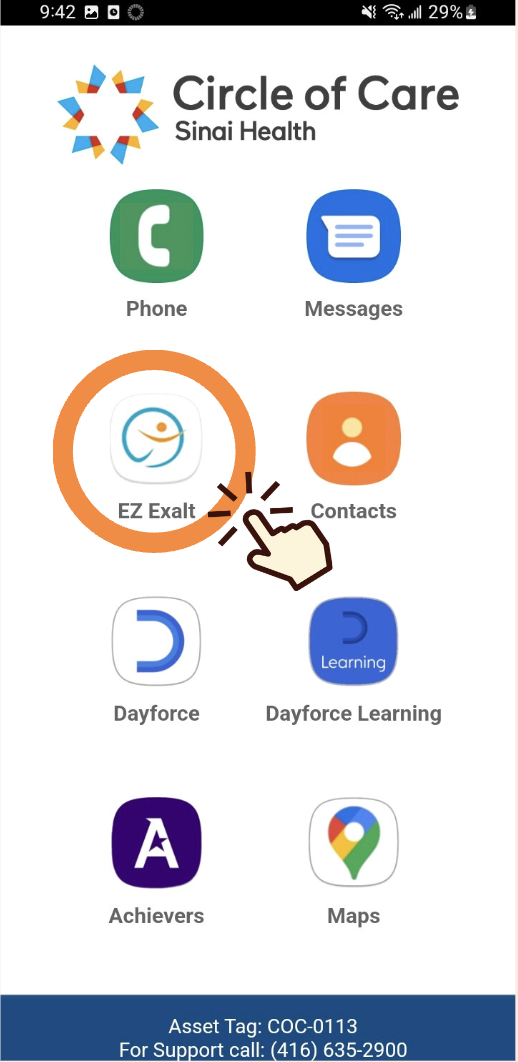
Open the PSW Mobile App, EZ Exalt
2. Accessing the Request Center
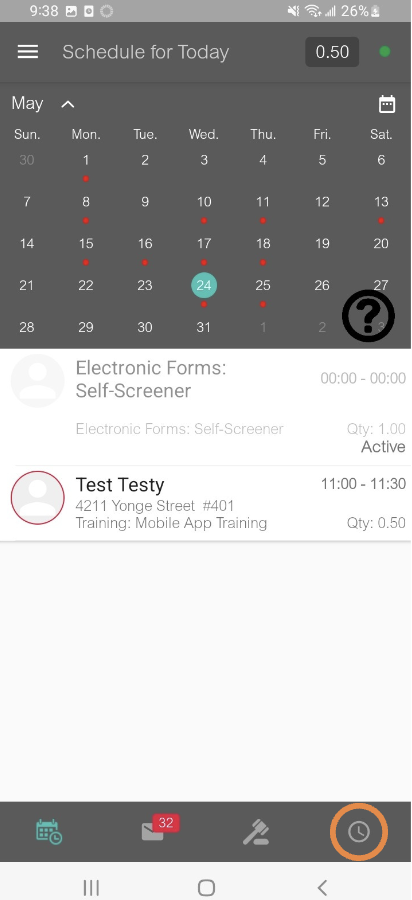
To access the Request Center, click on the small clock icon located at the bottom right of the screen
3. Select “Supply Request”
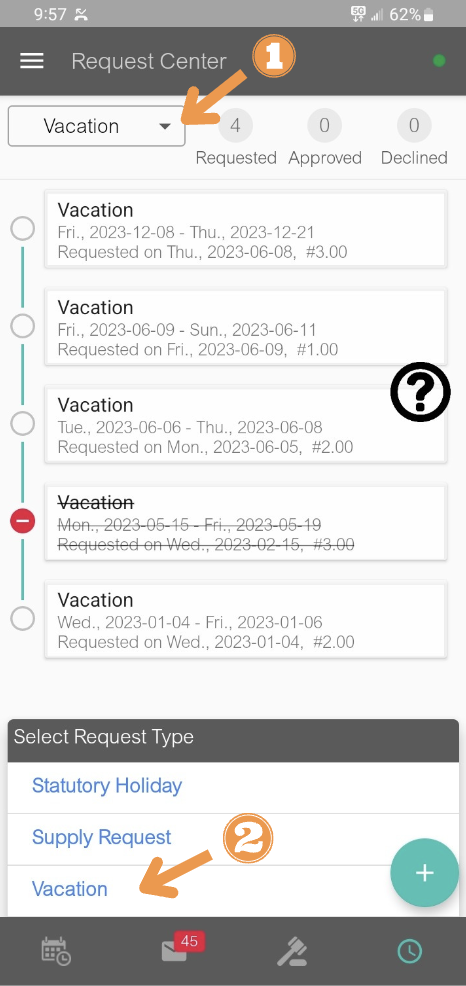
Select the request type.
- Click on the downward arrow to view the three different request types.
- Select the “Supply Request” option
4. Inventory Order
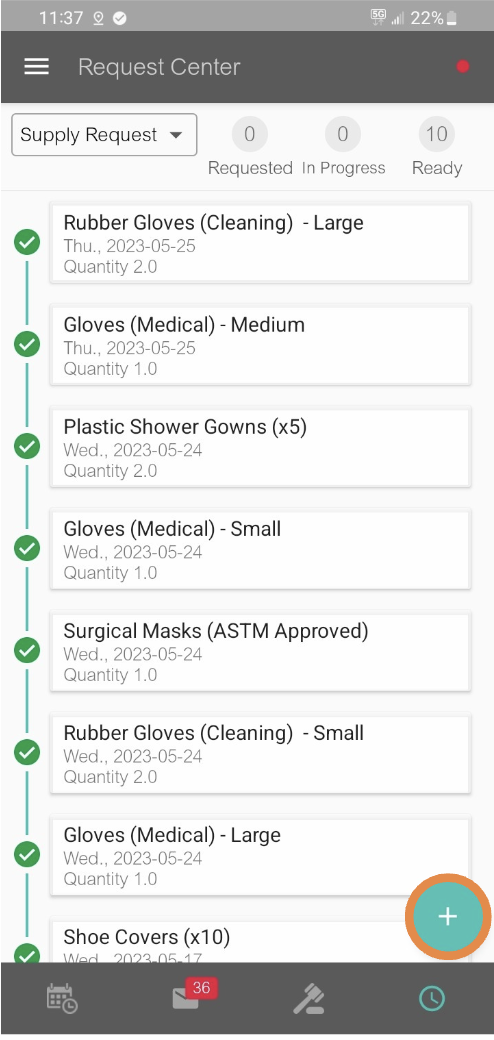
Once you’ve selected the type of request, you’ll start your request by clicking the “Plus” button in the lower-right corner and then the “Inventory Order” page will pop up.
5. Select Specific Supply and Quantity
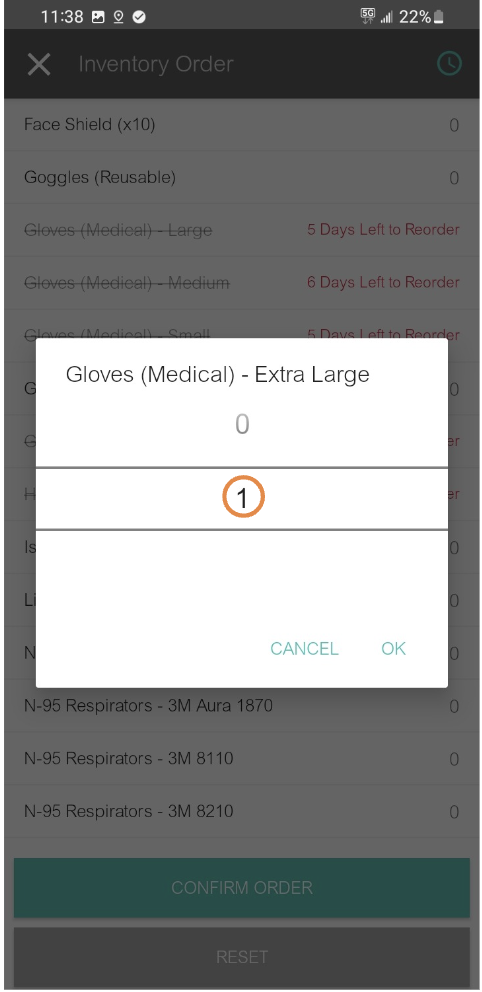
On the “Inventory Order” page, you can easily navigate and choose the desired supplies by scrolling through the options.
Select the specific supply you wish to request and indicate the desired quantity for each selected item
6. Review Order
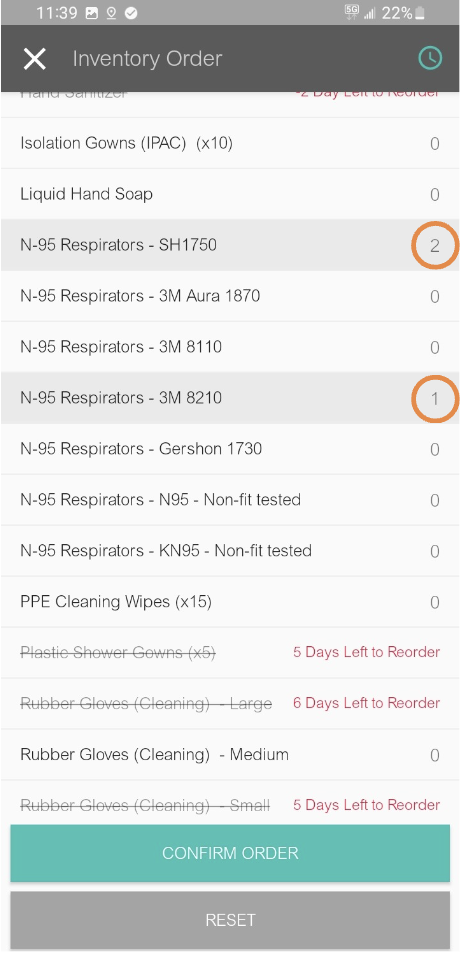
On this page, you can review the supplies you have selected along with the corresponding quantities for each item.
Your selected supplies will be displayed in grey, and the quantity for each selected supply will be shown on the right.
7. Review Order for Specific Items
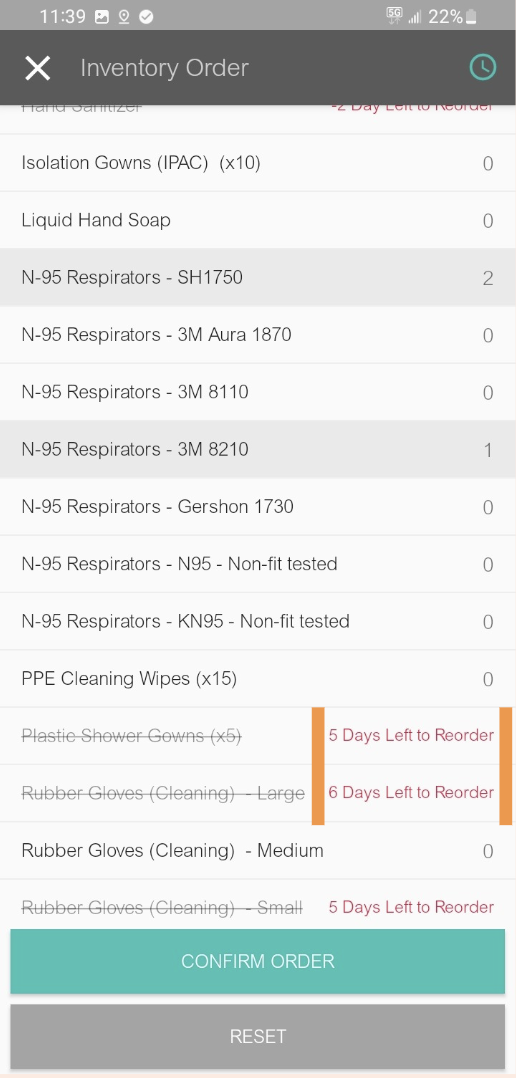
Orders for specific items can only be placed 2 weeks or more apart.
Meaning, if you place an order for any number of Shower Gowns, you will not be able to order more for another two weeks.
Make sure to order the appropriate amount of supplies each time.
8. Confirm Your Order
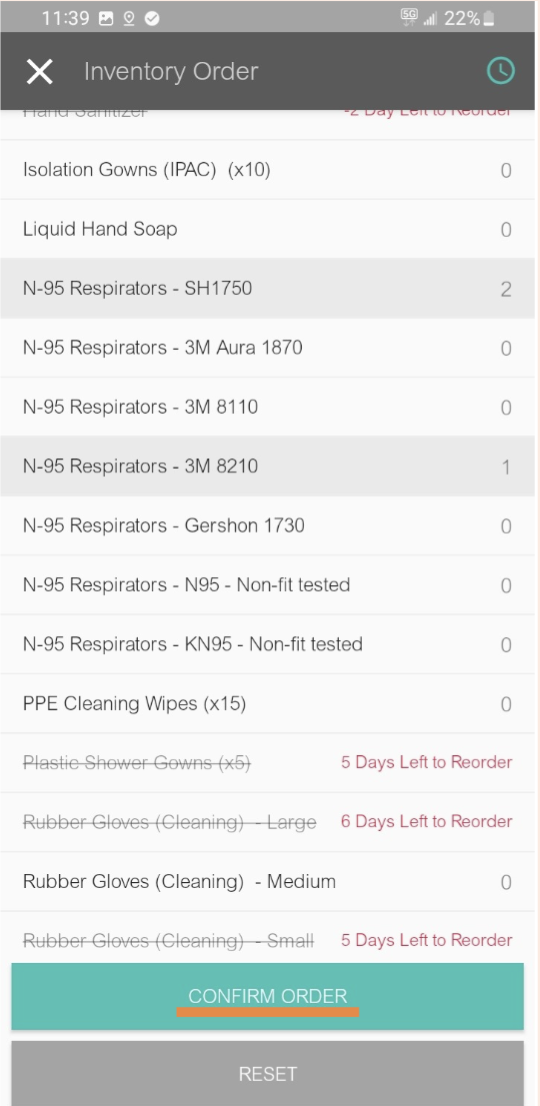
Once you have made your selections for the desired supply and quantity, click the “Confirm Order” button located at the bottom of the screen to proceed. Select the appropriate priority level based on your needs.
9. Select Your Pickup Location
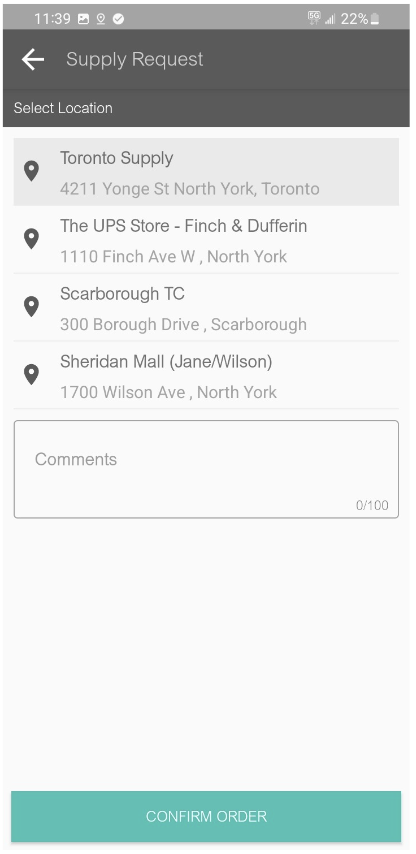
You can learn about our various supply pick up locations by visiting the following link: https://psw.circleofcare.com/index.php/supply-pick-up-locations
When you submit a supplies request, you can choose whichever location will be the most convenient for you.
10. Request Centre –Orders in Progress
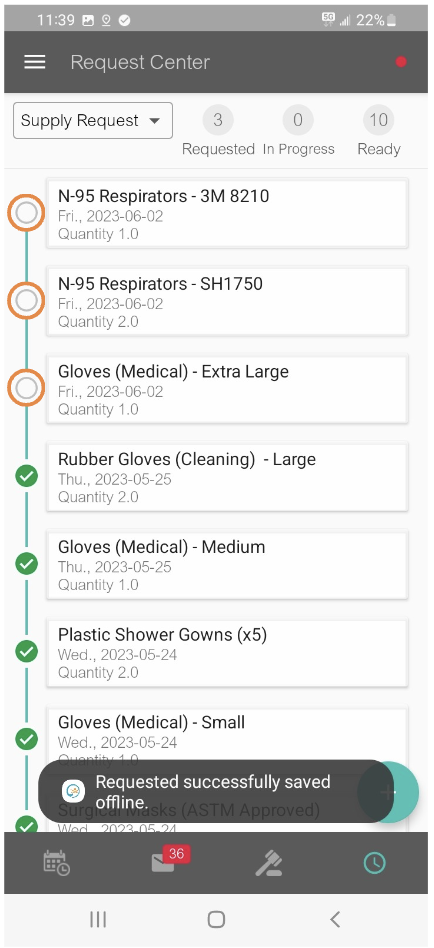
After confirming your pickup location, you’ll see your requested items show up with white circles next to them.
Orders that are in progress will always appear with a white circle, and orders that are done and ready to be picked up will have a green checkmark next to them.
Please note that you cannot make a request for the same supply within a two-week period from your initial request.